One of Ubinum’s goals is to raise the bar for what lab websites look like, and how they are used and accessed by 4 groups of stakeholders:
Faculty (including PI’s and their labs)
Students (existing and prospective)
University administration
The public
We are building a user-friendly system that we hope is inspiring. The lab websites are intended to be the best they can be with regard to design and what they communicate with very little user effort. All the web pages created on Ubinum have a consistent look and feel while giving users design options for personalization.
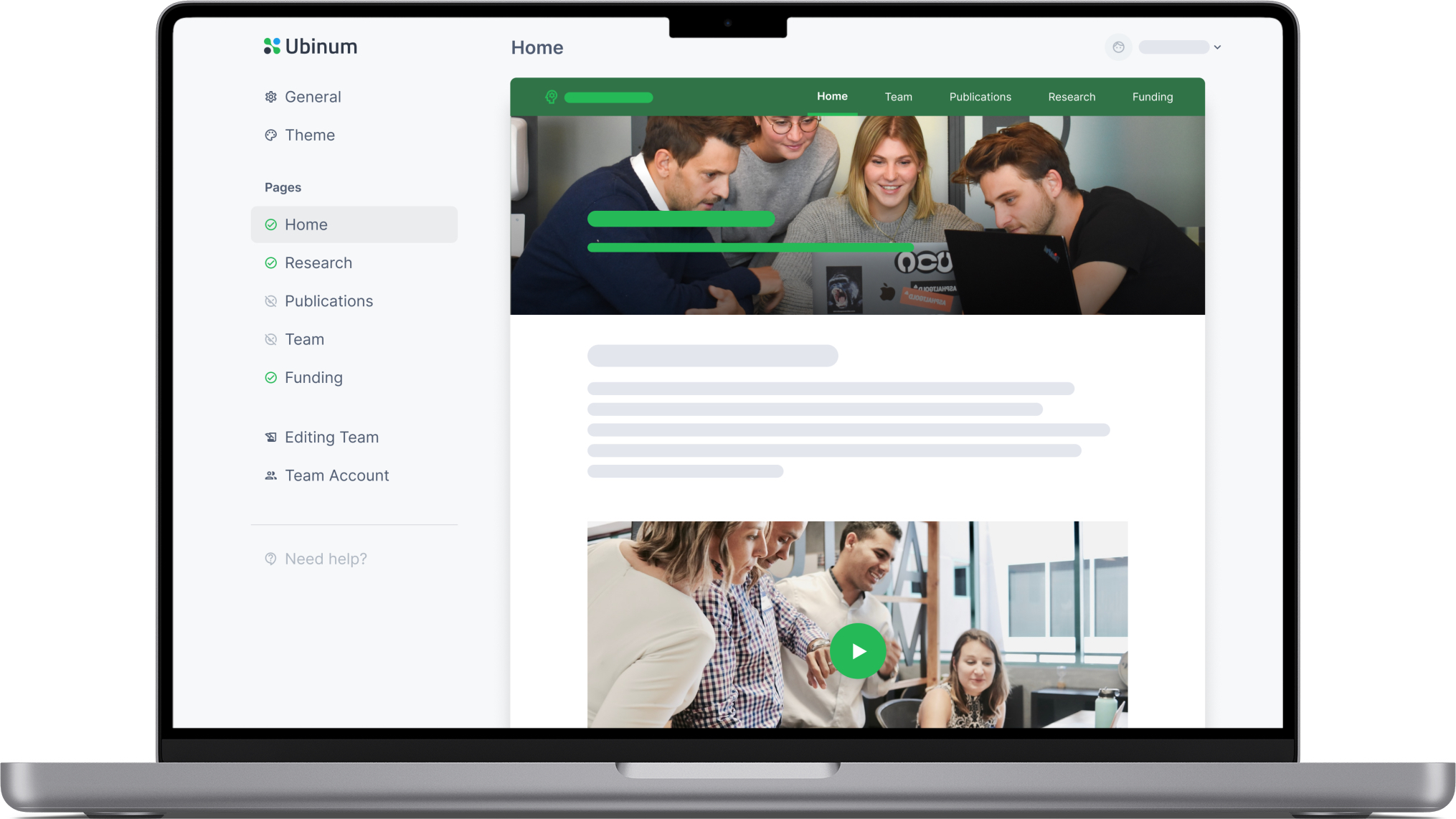

.png)
.png)

.png)
.png)

